Understanding the “Number is Out of Range” PDF Error
The “Number is Out of Range” PDF error indicates that the Adobe Acrobat software has detected inconsistencies or structural problems within the PDF document․ According to Adobe, this error typically prevents users from editing, saving, or even opening the problematic PDF file․
What Does This Error Mean?
The “Number is Out of Range” error in a PDF signifies a fundamental issue with the document’s internal structure․ Think of a PDF as a well-organized database; this error suggests that some of the data points, specifically the numerical references, are pointing to locations outside the valid boundaries of the file․ This discrepancy can manifest in several ways, preventing the PDF viewer or editor from correctly interpreting and rendering the document․
Essentially, the application encounters numerical values that fall outside the expected range, disrupting the workflow․ This can lead to various problems, from the inability to save changes to the complete failure to open the file․ The error indicates a corruption, a mismatch in versions or an incompatibility․ Addressing this error requires careful consideration of potential causes․
Common Causes of the Error
Several factors can trigger the “Number is Out of Range” error in PDFs․ One common cause is file corruption, which can occur during file transfer, storage, or creation․ Incomplete or interrupted processes can lead to structural damage within the PDF, resulting in numerical references becoming invalid․
Another factor is the presence of incompatible elements within the PDF․ Interactive elements, such as forms or JavaScript scripts, may not be properly supported by the PDF viewer or editor, leading to errors when the application attempts to process them․ Furthermore, issues with image bit depth, such as using 16-bit images instead of the more standard 8-bit, can also cause conflicts within the PDF structure, triggering the error․ Finally, mismatches between different versions of the PDF viewer or creator can generate this error․
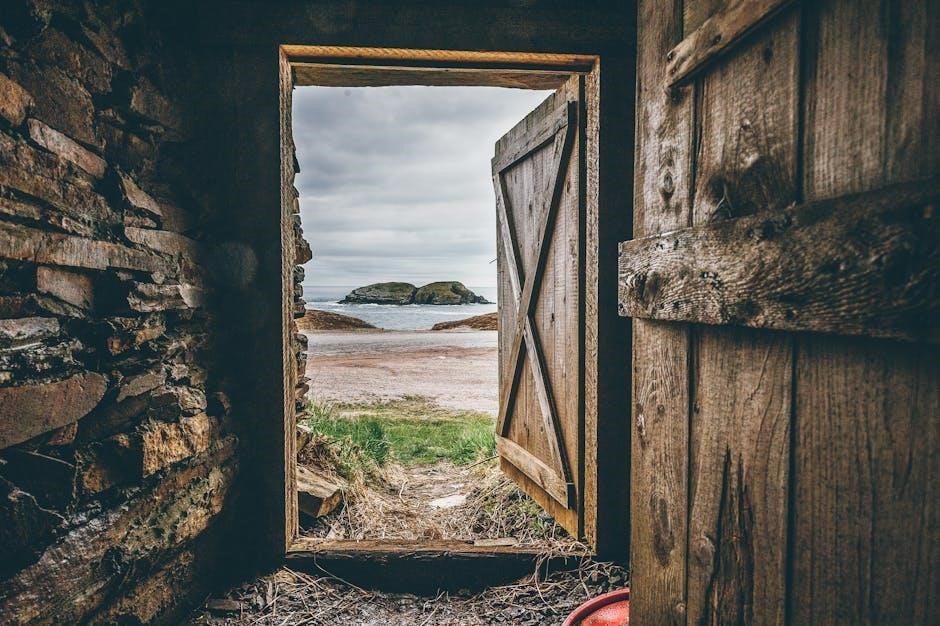
Troubleshooting Methods
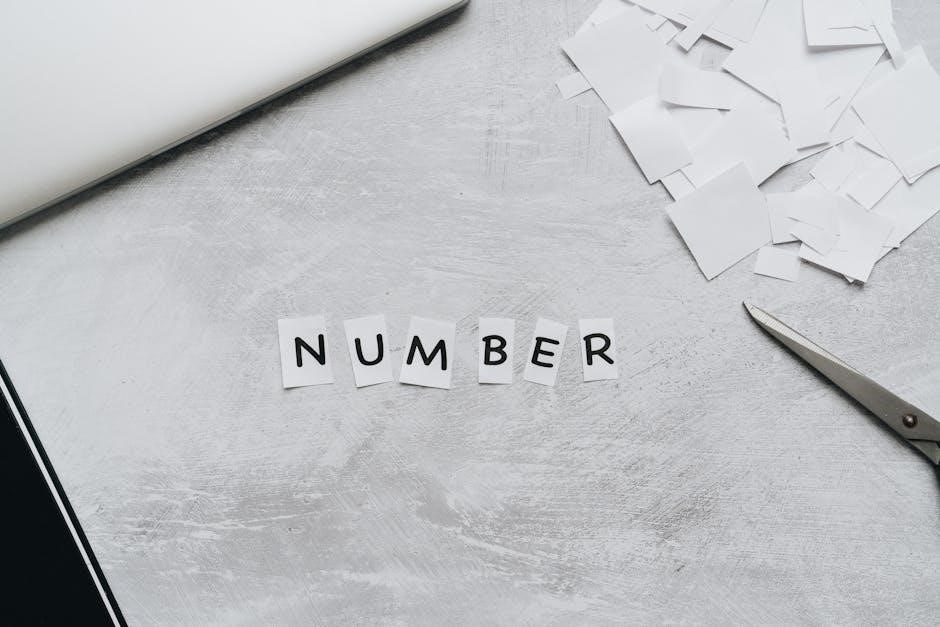
Several methods exist for troubleshooting the “Number is Out of Range” PDF error․ These range from simple solutions, like saving a copy, to more complex procedures, such as extracting pages or using specialized tools to repair PDF files․

Saving a Copy of the PDF
One of the simplest and often overlooked solutions when encountering the “Number is Out of Range” PDF error is to simply save a copy of the problematic PDF file under a new name․ This seemingly basic action can sometimes resolve the issue by creating a fresh, potentially uncorrupted version of the document․
The underlying reason this works is that the saving process might reorganize the internal structure of the PDF, correcting minor formatting errors or inconsistencies that were triggering the error message․ By creating a new copy, you essentially bypass the original file’s potential corruption, giving you a clean slate to work with․
To save a copy, simply open the PDF in Adobe Acrobat or another PDF viewer and select “File” then “Save As․” Choose a new name and location for the file, and then save it․ If you are lucky, this will fix the problem․
Using a Different PDF Viewer/Printer (Google Chrome)
If saving a copy doesn’t resolve the “Number is Out of Range” error, consider utilizing an alternative PDF viewer or printer․ Google Chrome, for instance, has a built-in PDF viewer that can sometimes handle problematic files more effectively than dedicated PDF software․
To use Chrome’s PDF viewer, simply drag and drop the PDF file into a new Chrome tab․ Chrome will automatically open the PDF․ From there, you can try printing the PDF to a new PDF file using Chrome’s built-in “Save as PDF” option․ This process can sometimes resolve underlying issues within the PDF structure․
Alternatively, other PDF viewers, such as those found in various web browsers or dedicated PDF readers, may offer different rendering engines that could bypass the error․ It’s worth experimenting with different viewers to see if one can successfully open and save the PDF without triggering the “Number is Out of Range” error․
Extracting Pages in Adobe Acrobat
Another troubleshooting method involves extracting pages from the PDF using Adobe Acrobat․ This technique can be particularly useful if the error is isolated to a specific section or page within the document․ By extracting the pages, you essentially create a new PDF composed of only the selected content, potentially leaving behind any corrupted elements․
To extract pages, open the PDF in Adobe Acrobat and navigate to the “Organize Pages” tool․ Select the pages you wish to extract and then click the “Extract” button․ You can choose to extract the pages as separate files or as a single new PDF document․ If extracting as separate files, consider creating a new folder on your desktop to store the extracted pages․
Once the extraction is complete, examine the new PDF (or individual pages) to see if the error persists․ If the extracted content is error-free, it suggests that the issue was confined to the original PDF’s structure, and you can now work with the extracted content without encountering the “Number is Out of Range” error․
Exporting to PostScript and Using Acrobat Distiller
If saving a copy or using a different viewer doesn’t resolve the “Number is Out of Range” error, exporting the PDF to PostScript (PS) format and then converting it back using Adobe Acrobat Distiller can sometimes fix the problem․ This process essentially rebuilds the PDF file, potentially correcting any structural issues that are causing the error․
To do this, open the PDF in Adobe Acrobat and go to “File” > “Export” > “PostScript․” Save the file with a “․ps” extension․ Next, open Adobe Acrobat Distiller (usually found in the Adobe Acrobat folder)․ Drag and drop the saved PostScript file into the Distiller window, or go to “File” > “Open” and select the PS file․
Acrobat Distiller will then convert the PostScript file back into a PDF․ Once the conversion is complete, open the new PDF and check if the error is gone․ This method can be effective because Distiller reconstructs the PDF based on the PostScript instructions, often resolving underlying formatting or structural problems․
Online PDF Repair Tools
If the previous methods have not resolved the “Number is Out of Range” PDF error, consider utilizing online PDF repair tools․ Several websites offer services designed to fix corrupted or damaged PDF files․ These tools often employ algorithms that attempt to identify and repair structural issues within the PDF․
One example is SignHouse PDF repair tool, which claims to quickly fix PDFs with “numbers out of range” errors․ Users simply upload their problematic file, wait a short period (reportedly around 10 seconds), and then download the repaired version․
While convenient, it’s important to exercise caution when using online tools, especially with sensitive documents․ Ensure that the website is reputable and has a clear privacy policy․ Before uploading any PDF, understand how the tool handles your data and whether it retains copies of your files․ Free online tools may have limitations on file size or the complexity of repairs they can perform, while paid services may offer more advanced repair capabilities․

Advanced Solutions
If basic troubleshooting steps fail, advanced solutions like reinstalling Adobe Acrobat, checking for corrupted files, or addressing image bit depth issues might be necessary to resolve the “Number is Out of Range” error․
Reinstalling Adobe Acrobat
If the “Number is Out of Range” error persists despite trying other troubleshooting methods, reinstalling Adobe Acrobat might resolve the issue․ Improper installation or corrupted program files can sometimes lead to this error, and a fresh installation can replace those files․
To reinstall Adobe Acrobat, first, uninstall the existing version from your computer․ Ensure that all related files and folders are also removed․ Then, download the latest version of Adobe Acrobat from the official Adobe website and follow the installation instructions carefully․ Make sure your system meets the minimum requirements for the software․
After the installation is complete, restart your computer and try opening the problematic PDF file again․ Reinstalling the software can often fix underlying problems that cause the “Number is Out of Range” error, providing a clean slate for PDF handling․ If the error continues to occur after reinstallation, further investigation might be necessary to identify other potential causes․
Checking for Corrupted Files
If you encounter a “Number is Out of Range” PDF error, one crucial step is to check for corrupted files․ Corruption within a PDF can disrupt its internal structure, leading to this error․ The quickest way to address this issue is by using PDF repair tools․
Several online services, like SignHouse, offer free PDF repair tools․ To use these tools, upload the problematic PDF, wait for the repair process to complete, and then download the fixed file․ These tools often fix minor format errors that trigger the range error․
If the error persists, consider requesting a new copy of the PDF from the original source․ This ensures you’re working with an uncorrupted version․ Additionally, make sure your system is free from malware, as malicious software can sometimes corrupt files․ Regularly scanning your computer with antivirus software can help prevent file corruption issues․
Image Bit Depth Issues
One potential cause of the “Number is Out of Range” PDF error involves image bit depth issues within the PDF file․ Specifically, images saved as 16-bit instead of 8-bit can sometimes trigger this error․ This discrepancy in bit depth can create structural problems within the PDF, leading to the error message․
To resolve this, identify any images within the PDF that might be saved as 16-bit․ Convert these images to 8-bit using an image editing program like Adobe Photoshop or GIMP․ Once converted, replace the original images in the PDF with the new 8-bit versions․
After replacing the images, save the PDF file․ This process may resolve the “Number is Out of Range” error by correcting the bit depth incompatibility․ If the issue persists, consider checking for other potential causes, such as corrupted files or interactive elements within the PDF․ Ensuring image compatibility can often be a straightforward solution to this frustrating error․
Leave a Reply
You must be logged in to post a comment.